Table of contents
Intro
The purpose of this article is to give you a list of steps you can follow when implementing multilingual support in your custom WordPress FSE (Full Site Editing).
In my scenario, we have a custom WordPress theme and a plugin that contains a lot of custom Gutenberg blocks we’ve created. We want to translate the pages, the custom blocks, template parts, patterns, and everything else that comes to mind.
My approach is using Polylang. I assume something similar can be achieved with WPML.
You will need Polylang Pro in order to translate template parts. This is very important, as this is one of the key parts in WordPress FSE and the thing that I struggled with.
Prepare your Gutenberg Blocks
Before moving on, make sure you add language support to your Gutenberg blocks.
I’m using the @wordpress/scripts and the scaffolding has: edit.js and render.php.
In the plugin that we’re using for all the custom blocks, go through the render.php file and wrap your static strings in __() with a dedicated text domain. This will help retrieve the translation we’re going to generate with Loco Translate.
__('String that needs translation','my-custom-plugin')
Make sure you go through all the blocks and wrap the static strings in the translation function.
You can also translate the strings that are for the back-end, the ones in edit.js, but only if you think it makes sense. Your editors might not need those bits translated into their language. More importantly, it’s the front end that needs to be translated.
<div className="dm-related-product-wrap text-center">
<p>
{__(
"No related products found for the current product.",
"my-custom-plugin",
)}
</p>
</div>
Polylag
As mentioned in the introduction, you will need Polylang Pro to be able to translate template parts in WordPress FSE.
Some other extra options that you want from Polylang Pro are:
- Share slugs: Allows to share the same URL slug across languages for posts and terms.
- Translate slugs: Allows to translate custom post types and taxonomies slugs in URLs.
We’re going to use Polylang to manage the different language content and identify the language that your visitor is on and keep delivering in the correct language.
Loco Translate
Since we have custom Gutenberg blocks in our implementation, we need to translate the static strings that are present in those blocks.
In a couple of steps ago we added translation support for all those static strings. Now we need to use Loco Translate and generate the .po files that will hold the string translation.
Go to: Dashboard > Loco Translate > Home
Find the text domain that you used in the second step and click on the bundle name.
Click on New language > Select the language you want (ideally the same you defined in Polylang) > Choose location, leave it on Custom
Once you do that, the Spanish version in this case will appear, and you can go in and edit the strings that were identified.
If you didn’t map out all the strings you can sync again and it will grab any new strings that have that text domain.
Once you translated the strings the .po files are being generated and added to the plugin folder, this way you can also commit them via git to your repository.
Convert patterns into template parts
UPDATE:
Seems like patterns are translatable now using Polylang Pro.
With Polylang Pro, you can translate template parts from the Site Editor in different languages, but you can’t do the same with patterns.
What I ended up doing was to convert the patterns that I use into template parts. This way, I could translate them into Spanish.
We had a CTA section that was appearing in multiple places on the site, and we needed to translate it into Spanish. Converting it to a template part was the easiest solution.
Switching to Spanish
Now that template part has the option to switch languages and edit the content in Spanish. No matter where I use it, I know it will be rendered in the correct language.
Translate content
Translating the content is pretty straightforward.
You can create the translation version of an existing post/page/custom post type and add the content in there.
I recommend using the bulk selector, as it gives you the option to generate the Spanish (or whatever language you use) version by duplicating the English content (original language).
This made things easier for me, as some of the pages were very heavy with multiple different Gutenberg blocks that I didn’t want to copy-paste or recreate from scratch. Now all you need to do is change the English text into the one you want, and that’s it.
I recommend translating the slugs and the custom taxonomies as well. This is also easily done with Polylang Pro, and it will be good for SEO.
Troubleshooting
Here are a few things to be aware of:
- Do not restore a template part because it will delete the translation.
If you made changes to the template via your .html files in the theme, do not restore them on the site as it will delete the translation. - Be sure to generate the .po files when you install Loco Translate in case you don’t have them.
- If you don’t see your strings in Loco Translate make sure you added the text domain correctly and wrapped your static strings in the correct function mentioned in Prepare your Gutenberg blocks.
Hit the “Sync” button inside the Loco Translate text domain language.
Conclusion
Getting multilingual support up and running in a custom WordPress FSE setup might feel a bit overwhelming at first, but it’s totally doable.
Using Polylang Pro to handle the structure and Loco Translate to take care of the static strings means you can translate everything from template parts to custom Gutenberg blocks and make sure your site looks great in every language.
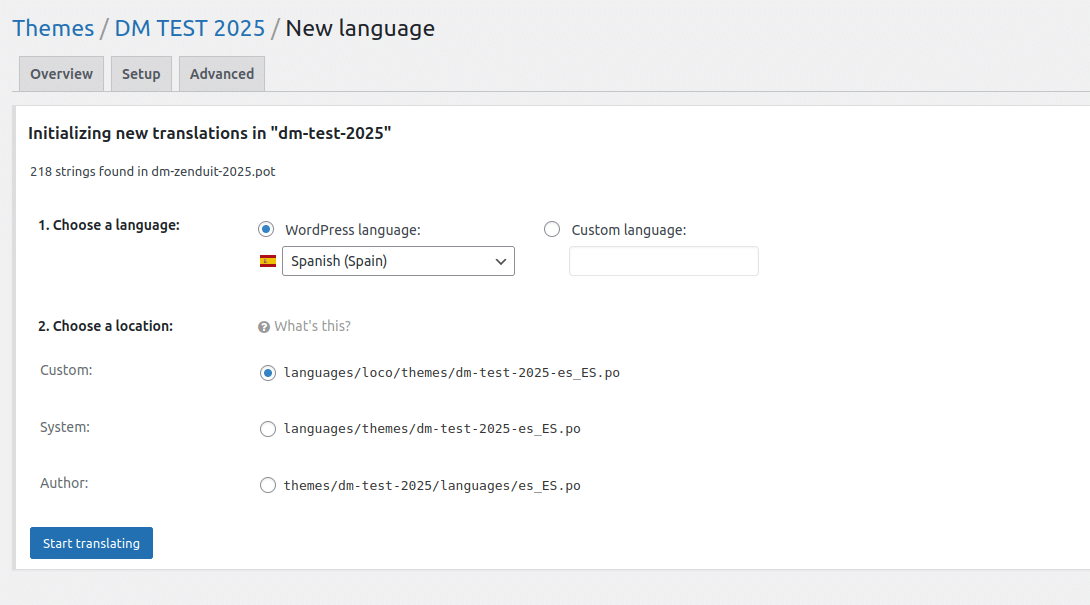

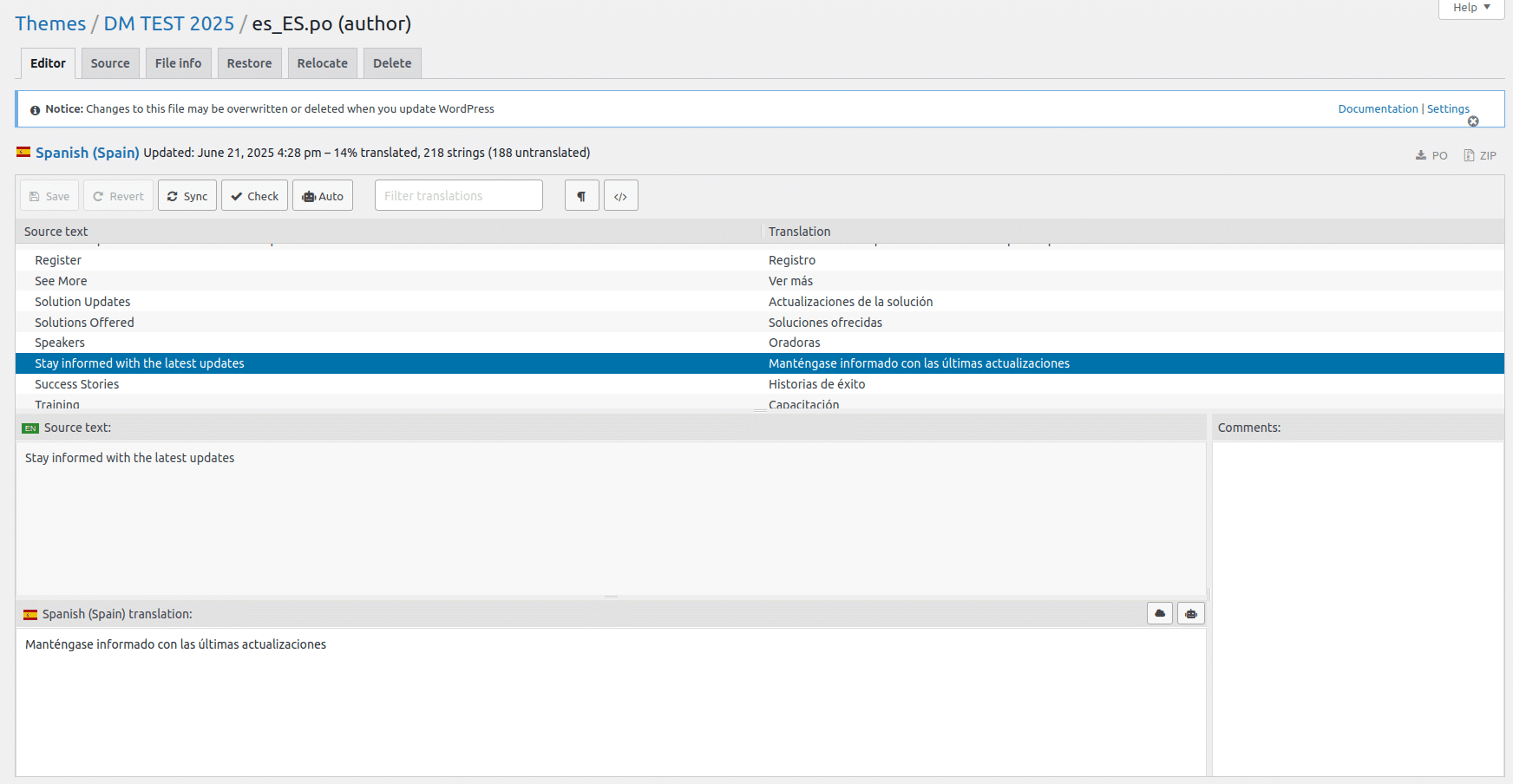
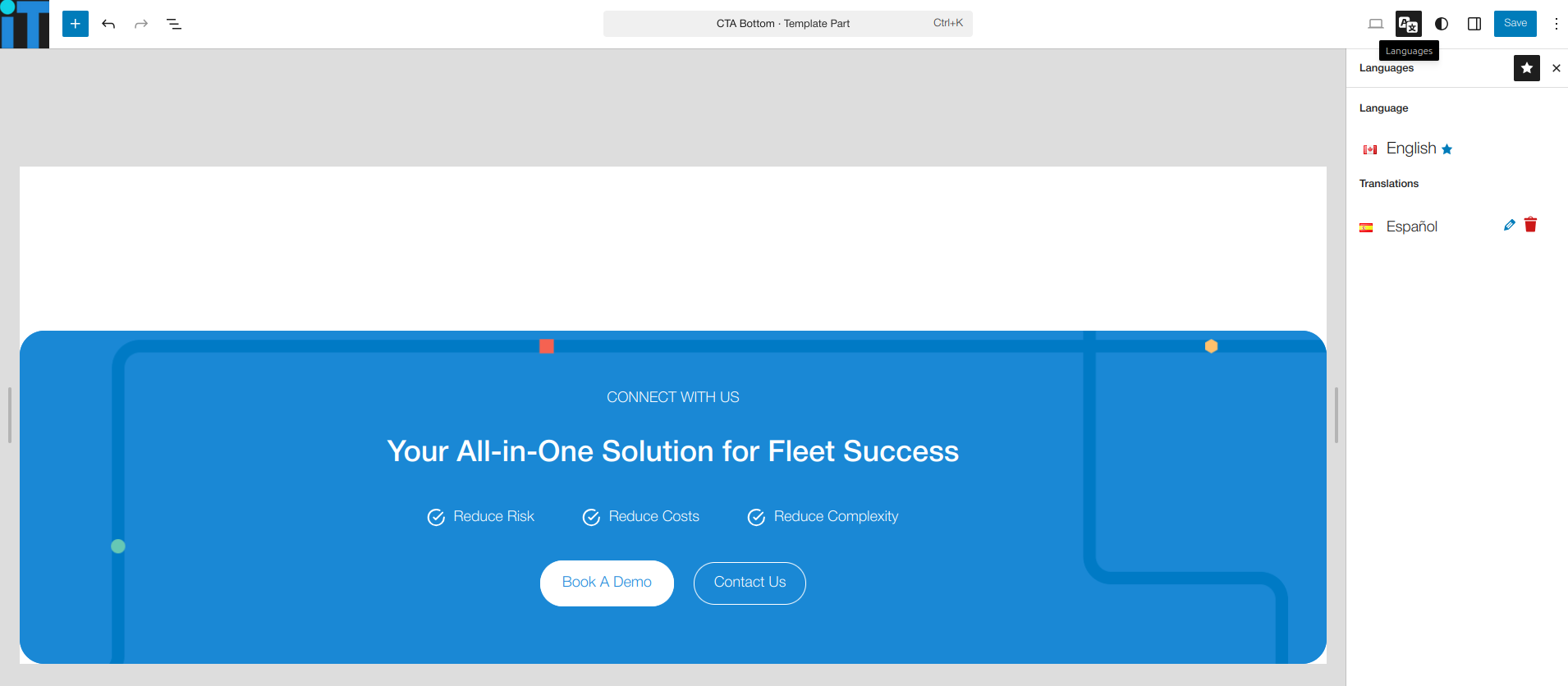
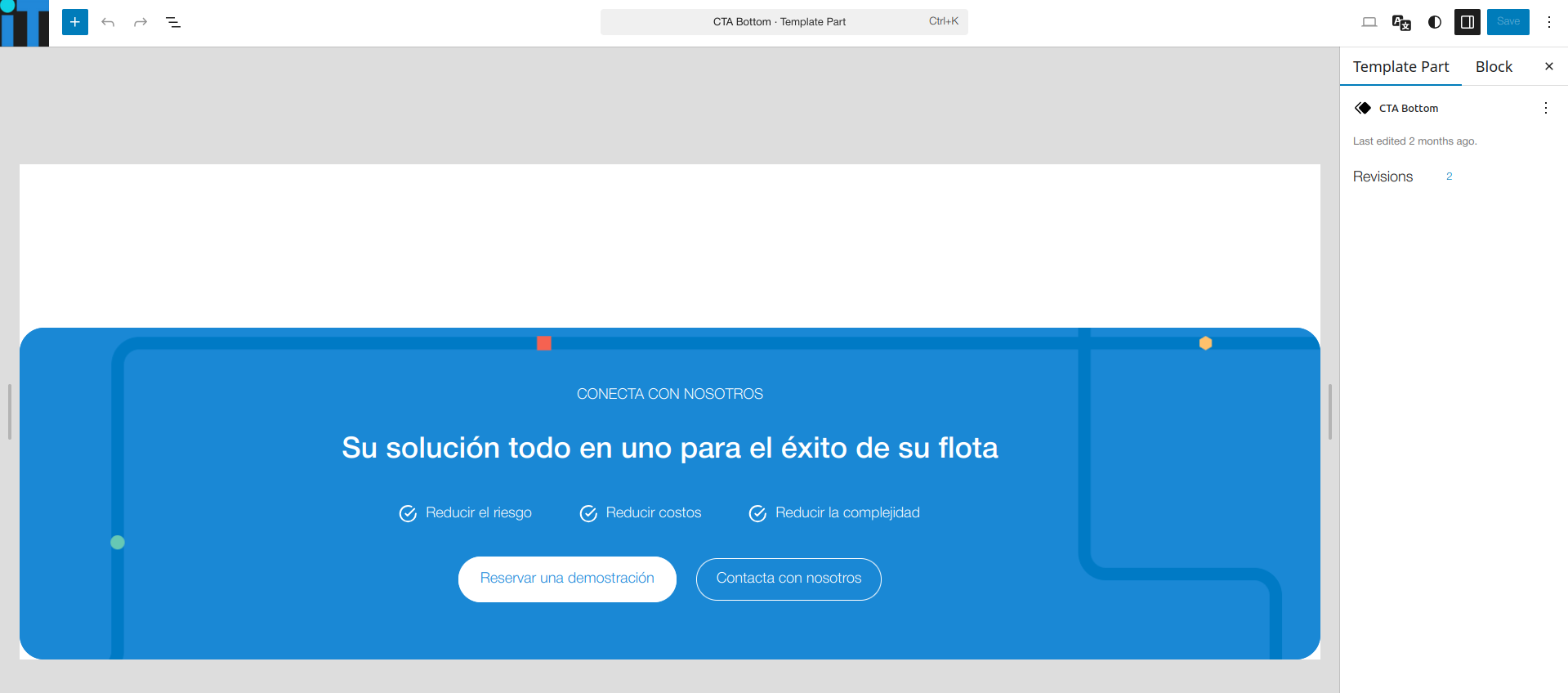
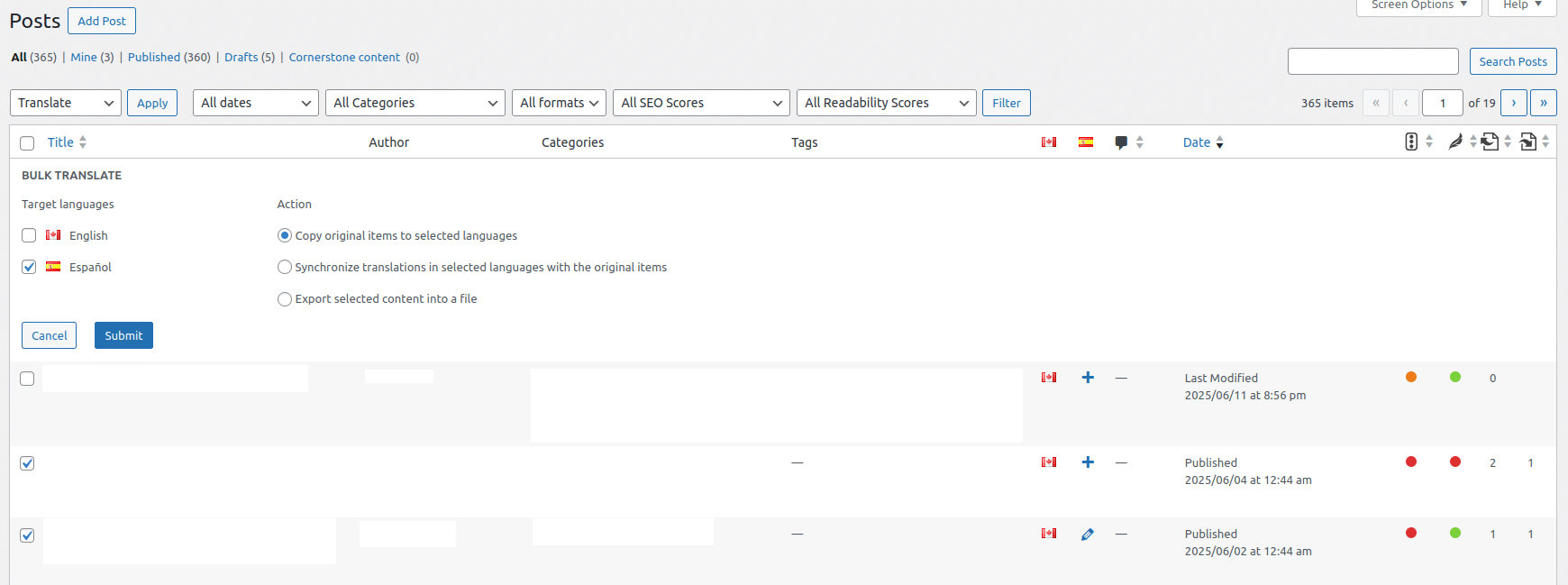

Jer Clarke
Thanks for sharing this, there’s not a lot of evidence out there of how this would work, and the fact that Polylang is totally broken for FSE in the free version makes it hard to imagine what we’d get if we paid for Pro.
Interesting that “parts” can be translated but not “patterns”. It implies a specific workflow while preparing themes before deployment. Not being able to reset the part after translation feels very frustrating, but I guess it’s inevitable, a side-effect of the overall fragility of “template” content in FSE. Once you start editing, you can never “update” a section with fresh templates in the theme files.
If you feel like it, please share any updates on the project you described here, I’d be interesting to know the long-term experience 🙂 (and if your site doesn’t email replies, feel free to email me a link to your reponse!)
George-Paul Crețu
Hi Jer,
Thanks for the comment.
It seems that patterns are translatable with Polylang PRO. I’m not sure if an update happened along the way, but now I get the option to translate patterns as well. This is a big plus, because you don’t need to rely on template parts.
Not being able to reset the part after translation feels very frustrating, but I guess it’s inevitable, a side-effect of the overall fragility of “template” content in FSE. Once you start editing, you can never “update” a section with fresh templates in the theme files.Yeah, this is a bit of down side. Maybe there is a better option, but at the moment I couldn’t see any work around for it.
So far the project works pretty smooth, I’ll make an update once more content is being added.
An important part for me was also translating the custom Gutenberg blocks that this project has.
https://devmaverick.com/how-to-translate-a-custom-wordpress-gutenberg-block/